AURENA Tech welcomes new Senior DevOps Engineer
We are happy to welcome Andrei Kishkin to the AURENA Tech team. With more than 20 years of experience, he will be a strong addition to our DevOps division.
09.08.2021
written by Tatjana Statescu
Recently I shared with you how we use smoke testing as a pillar of our QA strategy.
We organize our automatic tests logically into test suites and run them as part of the pipelines, triggered by code push and merge hooks.
Often though, we would like to run a test suite on-demand, without having to bump code.
We can simply check out the test repository locally, and run tests from the local machine. However, that is both time-consuming and error-prone.
We thought it would be better if we could run test suites on-demand from Gitlab CI. We decided we would like to trigger tests from:
In this article, I describe how we set up those three, using our smoke tests as a prime example.
If you like this kind of QA automation content and are considering a new role, please check out our current jobs.
Our smoke tests are located in their own Gitlab repository, and we already had a Gitlab CI job to run them.
To run CI jobs in the correct environment, we pass a variable called ENVIRONMENT, which we use in a couple of places:
.job-system-smoke-test:
stage: system-smoke-tests
script:
- echo "Running tests in $ENVIRONMENT environment"
- npm ci
- npm run test-smoke
artifacts:
reports:
junit: junit.xml
In the first case, we wanted to make it possible to trigger the test suite on-demand. So we created a dynamic pipeline that extends our pre-defined .job-system-smoke-test job.
As you can see below, we use the ENVIRONMENT variable value to inform Gitlab CI which environment to run in.
system:smoke:test:dynamic:
extends:
- .job-system-smoke-test
environment:
name: $ENVIRONMENT
rules:
# For running the job from Gitlab UI ('Run Pipeline' in CI/CD section)
- if: '$CI_PIPELINE_SOURCE == "web" && $RUN_SYSTEM_SMOKE_TEST == "TRUE"'
Now we can very easily trigger our smoke-test job directly from the Gitlab CI user interface. It prompts us to type in an ENVIRONMENT variable.
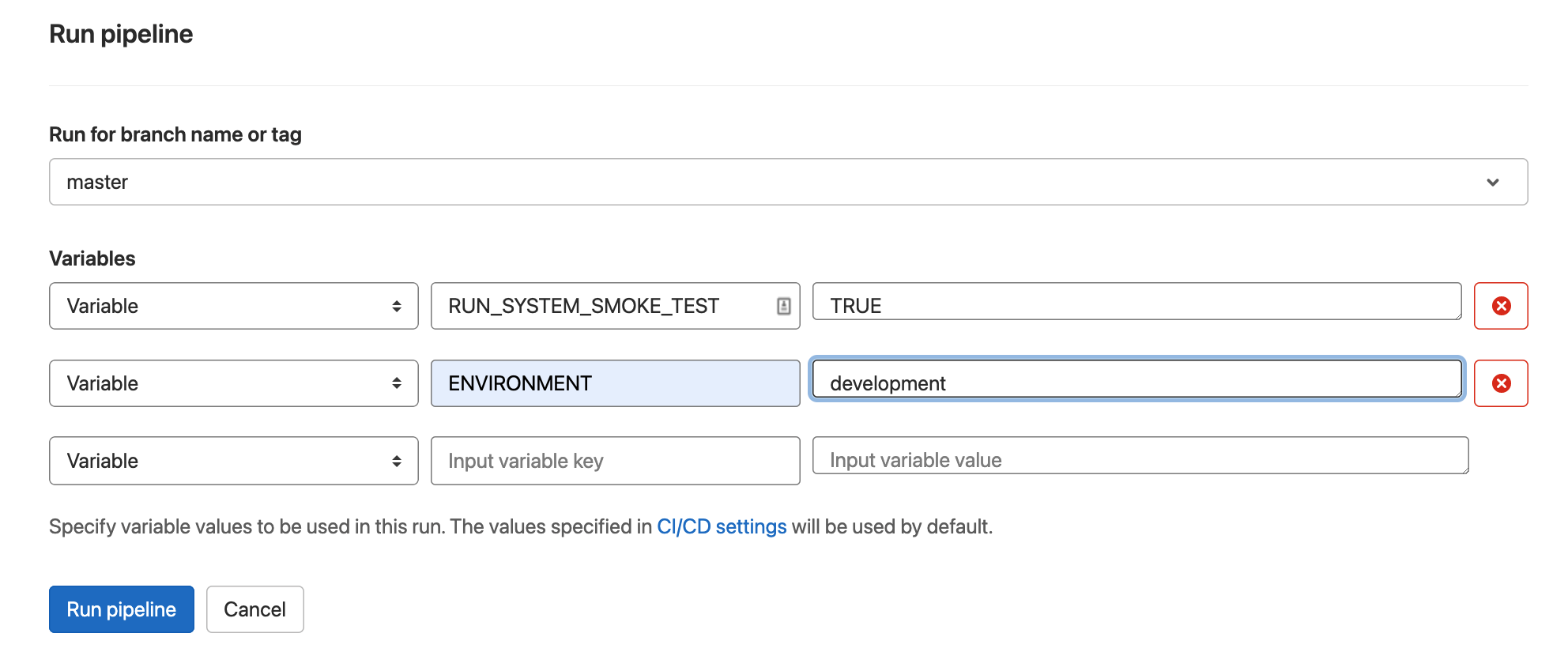
For our second use case, we aimed to trigger these tests from the pipeline of another project repository. To achieve this we added a rule in our test pipeline:
system:smoke:test:dynamic:
extends:
- .job-system-smoke-test
environment:
name: $ENVIRONMENT
rules:
# For running the job from Gitlab UI ('Run Pipeline' in CI/CD section)
- if: '$CI_PIPELINE_SOURCE == "web" && $RUN_SYSTEM_SMOKE_TEST == "TRUE"'
# For multi project pipelines
- if: '$CI_PIPELINE_SOURCE == "pipeline" && $RUN_SYSTEM_SMOKE_TEST == "TRUE"'
Then in the desired project repository .gitlab-ci.yml the file we created a job to trigger the smoke test pipeline, as follows:
.job-test-system:
stage: system-tests
variables:
ENVIRONMENT: development
RUN_SYSTEM_SMOKE_TEST: "TRUE"
trigger:
project: aurena-tech/system-smoke-tests
branch: master
strategy: depend
You can read more about Gitlab multi-project pipelines here.
Our third use case is concerned with triggering tests directly from Slack. This could save us the annoyance of opening a browser and entering variables every time. Slack is our main communication tool, so why not play with Chat Ops and trigger the job directly from the Slack window.
Firstly, we needed to configure Slack and Gitlab CI. We created a special Slack channel for this purpose and installed a Gitlab CI app for Slack by clicking “More” and then “Add apps” in the Channel Details screen.
In Gitlab settings → Integrations we added the Slack application. We also needed to enter the project alias to call the tests. In our case, it’s “aurena-tech/system-smoke-tests”. More information on how to do that can be found in GitLab documentation.
In short, the GitLab app ChatOps functionality allows the execution of jobs only from the master branch or branch that is set default in the repository settings, and extra job arguments that are passed in the Slack call are packed into the CHAT_INPUT variable. For that we need to form our call this way:
/gitlab <project name> <job name> <job arguments>
We use <job arguments> to pass the ENVIRONMENT variable to the test job.
That took care of the user command input. After that, we needed something with Gitlab CI to interpret our commands and map them to the jobs.
For that, we created an extra pipeline for triggering smoke tests from the chat, as you can see:
system:smoke:test:chat:
extends:
- .job-system-smoke-test
only: [chat]
environment:
name: $CHAT_INPUT
We also had to adapt the job to process the CHAT_INPUT variable.
.job-system-smoke-test:
stage: system-smoke-tests
before_script:
- if [ -n "$CHAT_INPUT" ]; then export ENVIRONMENT=$CHAT_INPUT; fi
script:
- echo "Running tests in $ENVIRONMENT environment"
- npm ci
- npm run test-smoke
artifacts:
reports:
junit: junit.xml
And that was it! Now we could trigger our tests from the Slack channel.
Typing in the Slack channel /gitlab aurena-tech/system-smoke-tests run system:smoke:test:chat development
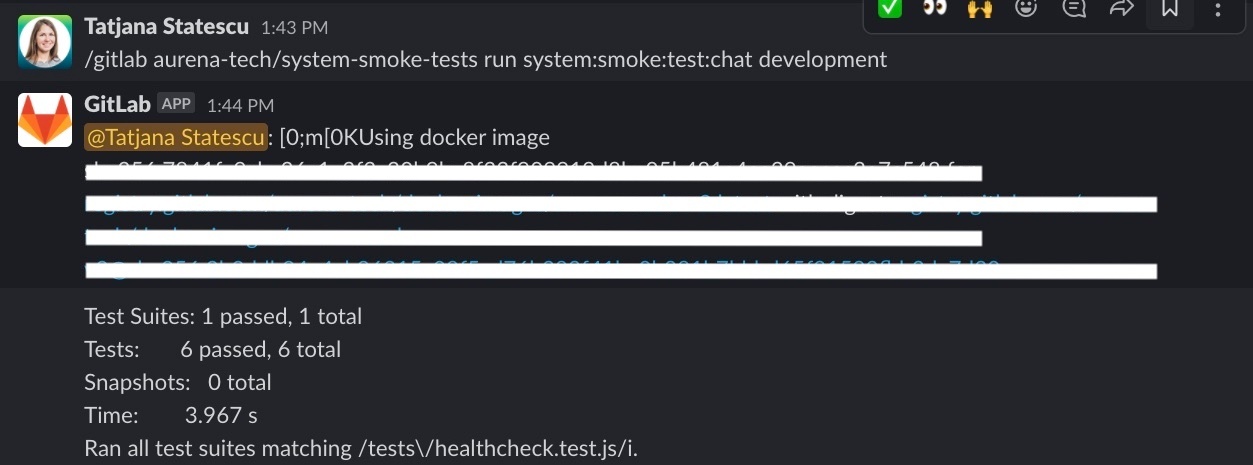
The app returns a reply into the Slack room with the job output log.
Here is our combined .gitlab-ci.yml file
stages:
- system-smoke-tests
# smoke test job definition
.job-system-smoke-test:
stage: system-smoke-tests
before_script:
- if [ -n "$CHAT_INPUT" ]; then export ENVIRONMENT=$CHAT_INPUT; fi
script:
- echo "Running tests in $ENVIRONMENT environment"
- npm ci
- npm run test-smoke
artifacts:
reports:
junit: junit.xml
# pipeline that runs smoke tests from Slack trigger
system:smoke:test:chat:
extends:
- .job-system-smoke-test
only: [chat]
environment:
name: $CHAT_INPUT
# pipeline that runs smoke tests from multi-project pipeline or from Gitlab UI
system:smoke:test:dynamic:
extends:
- .job-system-smoke-test
rules:
# Never trigger for prod
- if: '$ENVIRONMENT == "productive"'
when: never
# For multi project pipelines
- if: '$CI_PIPELINE_SOURCE == "pipeline" && $RUN_SYSTEM_SMOKE_TEST == "TRUE"'
# For running the job from Gitlab UI ('Run Pipeline' in CI/CD section)
- if: '$CI_PIPELINE_SOURCE == "web" && $RUN_SYSTEM_SMOKE_TEST == "TRUE"'
We are delighted with the results:
We look forward to more experimentation with Gitlab Chat Ops functionality.